Re-enable Outlook Plugin
How to fix missing add-in in Outlook 2019, 2016, or 2013
Please follow the steps below to troubleshoot and fix a missing Outlook add-in.
Determine if the Add-in is Inactive or Disabled
Click on the File tab in the upper-left corner of the main Outlook window.
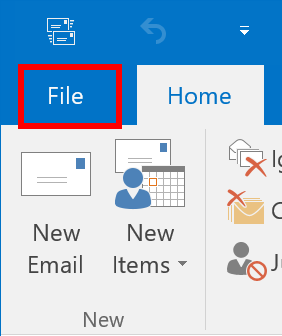
Click Options.
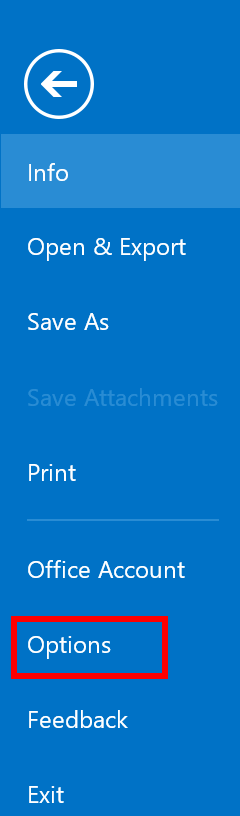
Click Add-ins in the left column of the next window.
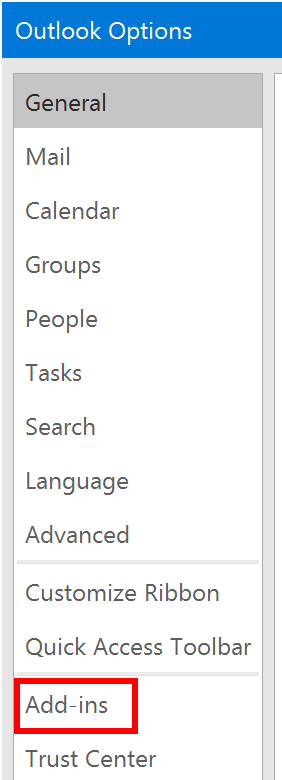
The list of add-ins is separated into three sections - Active, Inactive and Disabled. Locate the LeapFILE Add-in in the section then follow the corresponding instructions below.
Enable Inactive Add-in
If the add-in is listed under Inactive, make sure "COM Add-ins" is selected in the "Manage" drop-down and click "Go...".

Check the checkbox next to LeapFILE Add-in and click "OK".
Restart Outlook. Close Outlook, wait for 5 seconds, then start it again.
Enable Disabled Add-in
Select Disabled Items in the drop-down at the bottom of this window, next to the Go button.
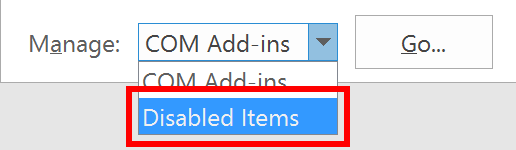
Click Go.

Select the LeapFILE Add-in
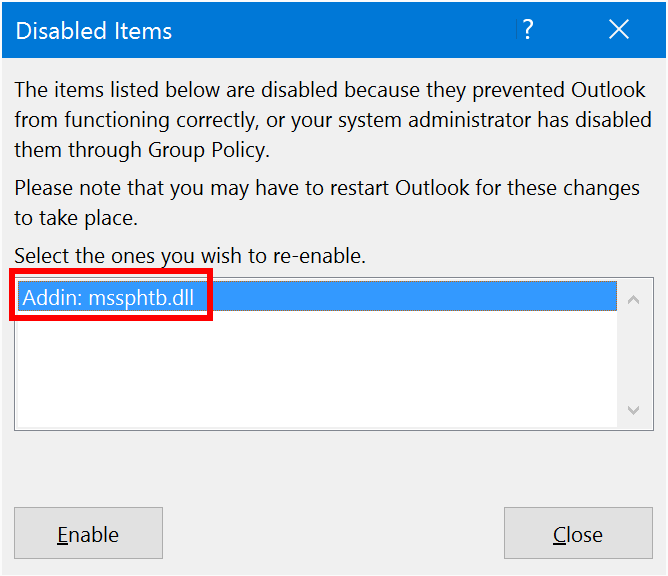
Click Enable in the lower-left corner of this window.
Restart Outlook. Close Outlook, wait for 5 seconds, then start it again.
